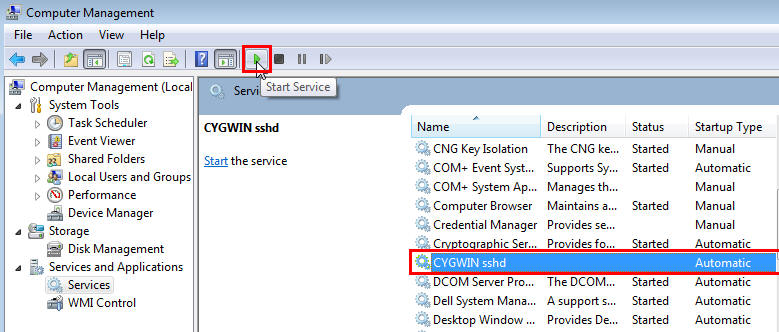Scenario:
I configured a new Windows 64 bit node in Jenkins and when i try to execute a shell command from it, i got the below mentioned error.
I configured a new Windows 64 bit node in Jenkins and when i try to execute a shell command from it, i got the below mentioned error.
FATAL: command execution failedhudson.util.IOException2: Failed to locate Cygwin installation. Is Cygwin installed? at hudson.plugins.cygpath.CygpathLauncherDecorator$GetCygpathTask.getCygwinRoot(CygpathLauncherDecorator.java:122) at hudson.plugins.cygpath.CygpathLauncherDecorator$GetCygpathTask.call(CygpathLauncherDecorator.java:127) at hudson.plugins.cygpath.CygpathLauncherDecorator$GetCygpathTask.call(CygpathLauncherDecorator.java:112) at hudson.remoting.UserRequest.perform(UserRequest.java:118) at hudson.remoting.UserRequest.perform(UserRequest.java:48) at hudson.remoting.Request$2.run(Request.java:287) at hudson.remoting.InterceptingExecutorService$1.call(InterceptingExecutorService.java:72) at java.util.concurrent.FutureTask$Sync.innerRun(Unknown Source) at java.util.concurrent.FutureTask.run(Unknown Source) at java.util.concurrent.ThreadPoolExecutor$Worker.runTask(Unknown Source) at java.util.concurrent.ThreadPoolExecutor$Worker.run(Unknown Source) at java.lang.Thread.run(Unknown Source)Caused by: hudson.util.jna.JnaException: Win32 error: 2 - null at hudson.util.jna.RegistryKey.check(RegistryKey.java:124) at hudson.util.jna.RegistryKey.open(RegistryKey.java:223) at hudson.util.jna.RegistryKey.openReadonly(RegistryKey.java:218) at hudson.plugins.cygpath.CygpathLauncherDecorator$GetCygpathTask.getCygwinRoot(CygpathLauncherDecorator.java:115) ... 11 more
Solution 1:
Just add the "Shell" on the first line or your Execute Shell part. it may resolve the issue.
#!/bin/bash
Best Solution is don't mention any shell, so that it'll run the script whether on CMD / SHELL.
Best Solution is don't mention any shell, so that it'll run the script whether on CMD / SHELL.
Solution 2:
Check if sshd service is running if not please follow the instructions.
Solution 3:
If sshd service is not configured as a service in windows, then follow the instructions to create the service.
Solution 4:
If sshd service is configured but starting saying "service started and stopped as no process is using the service". then check the below,
- Find the Cygwin log path, in my case C:\cygwin\var\log\sshd.log. if you observed,
@@@@@@@@@@@@@@@@@@@@@@@@@@@@@@@@@@@@@@@@@@@@@@@@@@@@@@@@@@@
@ WARNING: UNPROTECTED PRIVATE KEY FILE! @
@@@@@@@@@@@@@@@@@@@@@@@@@@@@@@@@@@@@@@@@@@@@@@@@@@@@@@@@@@@
Permissions 0711 for '/etc/ssh_host_rsa_key' are too open.
It is recommended that your private key files are NOT accessible by others.
This private key will be ignored.
bad permissions: ignore key: /etc/ssh_host_rsa_key
Could not load host key: /etc/ssh_host_rsa_key
2. Then change the permission of the files like this, no write / now execute. Then i started the service, it came up.
$ chmod 600 ssh_host_*
$ chmod 600 ssh_host_*
-rw------- 1 cyg_server None 988 Aug 6 14:40 ssh_host_key
-rw-r--r--+ 1 cyg_server None 652 Aug 6 14:40 ssh_host_key.pub
-rw------- 1 cyg_server None 1675 Aug 6 14:40 ssh_host_rsa_key
-rw-r--r--+ 1 cyg_server None 407 Aug 6 14:40 ssh_host_rsa_key.pub
-rw------- 1 cyg_server None 672 Aug 6 14:40 ssh_host_dsa_key
-rw-r--r--+ 1 cyg_server None 615 Aug 6 14:40 ssh_host_dsa_key.pub