If you are encountering the above errors, without a doubt you’ve encountered a protected registry key. Normally these keys are only open to modification by the System, but if you follow the steps below you’ll learn how to make your user account a poweful registry editing demi-god. Open up regedit and let’s get started!
Step 1
In regedit (Registry Editor) Right-Click the protected key in question. From the context menu that appears, Select Permissions…
Tip: If you want, you could take control of the top tree of the registry. In effect you would have full control of the entire registry, however this is not recommended for security purposes unless you plan on removing said permissions when you finish working.
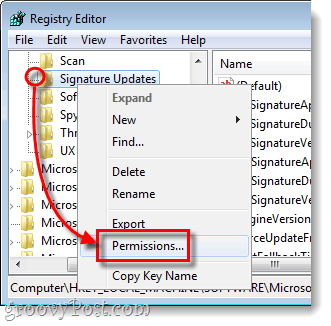
Step 2
In the Permissions window that appears, Click Advanced.
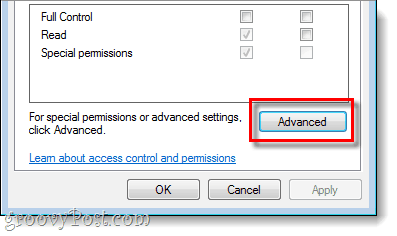
Step 3
Click the Owner tab and Select your username from the list.* Now Check the Replace owner box and Click Apply. (Yes! This is one of the few instances where the Apply button is actually useful!)
*If your username is not on this list Click Other users or groups… and manually add it.
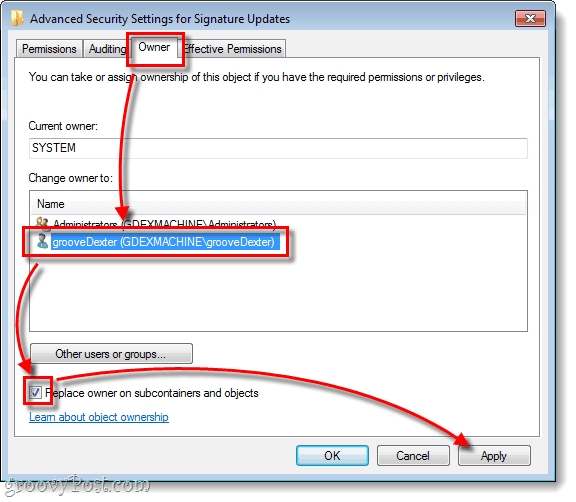
Step 4
Click the Permissions tab and then the Add… button. In the Select User window Typeyour username into the white box and Press OK.
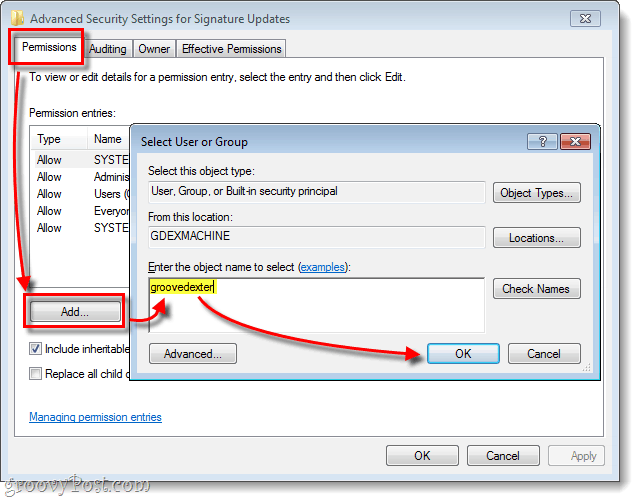
Step 5
A new Permission Entry window should pop-up, just Check the Allow Full Control box and Click OK.
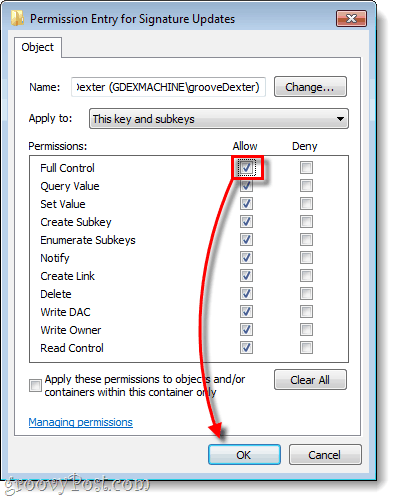
Step 6
Back on the previous window your username should be on the list with Permissions set toFull Control. Now all that is left to do is to save and exit all open windows by Clicking OK a couple times.
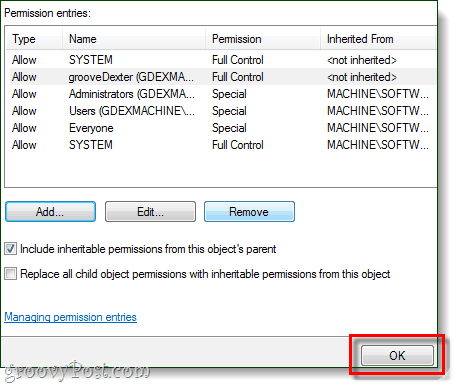
Done!
You should now be able to edit any of the entries within the registry key that you just modified permissions for. Don’t forget that if you want maintain proper security protocol, after you are done you can go back in and Remove your user from the list of names with Full Control. Have a groovy time editing the registry without restriction!
No comments:
Post a Comment